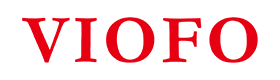We're excited to announce the VIOFO A329S Series V2.0 Beta Firmware, which introduces 15 major new features to enhance your dashcam's performance and usability. Below is a detailed overview of what’s new in this release.
1. Improved Settings of Low Power Impact Detection & Hybrid Parking Mode
The options for Low Power Impact Detection and Hybrid Parking Mode are now always displayed, regardless of your power source.
▪ When powered by a car charger, or when the hardwire cable/car charger is connected to the side port of the dashcam, the sub-options for Parking Mode will also display Low Power Impact Detection and Hybrid Parking Mode.
▪ If the user manually selects Low Power Impact Detection or Hybrid Parking Mode option, the dashcam will display a prompt:
"To enable this parking mode, please use the VIOFO HK4 or HK6 Hardwire cable and power the camera from GPS mount."
▪ This prompt remains on screen until any of the five main buttons are pressed (it will not disappear automatically).
PLEASE ENSURE the hardwire cable is connected to the power port on the top of the GPS mount.

See the video below:
2. Added Parking Impact Notification Settings
A new Parking Impact Notification function has been added across all parking modes:
Turn on / off Parking Impact Notification. Default is On.

▪ When the G-sensor is triggered and event locks a file, the dashcam will notify you (by text prompt and "beep-beep-beep" sound) upon exiting parking mode and resuming normal recording mode.
▪ The reminder excludes files triggered within 1 minute of switching between parking and normal recording modes, reducing false alerts from car doors closing.
▪ The notification stays on screen for 30 seconds and disappears automatically or can be closed by manually pressing the Menu/Lock button.
▪ This function does not affect recording, the dashcam will continue recording.
See the video below:
3. Long-Press Menu Button
We've redesigned how the Menu button works:
▪ Long-press for 2 seconds to enter the Menu; long-press for 6 seconds to power off.
▪ A short press now triggers a photo capture, along with the prompt:
"Please stop recording first or long-press the menu button 2 seconds before you enter the menu."
▪ This prompt disappears after 5 seconds or can be closed manually by pressing the Menu button.
▪ When you long-press the Menu button to power off, the dashcam enters the menu first and then shuts down.
See the video below:
4. Expanded Bluetooth Button Function Settings
The Bluetooth Remote Control now offers even more control with three new sub-options:
▪ Turn On / Off Rear Cam – Quickly switch the rear camera on/off.
▪ Turn On / Off Interior Cam – Quickly switch the cabin camera on/off.

See the video below:
▪ Wi-Fi Station Mode – Turn Wi-Fi Station Mode on/off directly from the remote.
If Wi-Fi/Station Mode is turned off manually (via dashcam button, voice control, or remote), it will stay off after reboot.
If it's turned on manually, it will remain on after reboot.

See the video below:
5. Photos Protected When Storage Is Full
When the memory card or SSD is full, videos will continue to loop and overwrite older footage — but photos will no longer be overwritten. Your snapshots stay safe even when space runs low.
6. Firmware Upgrade While Powered On
Firmware upgrades are now easier:
▪ Insert a memory card with the new firmware while the dashcam is on, and it will automatically reboot and update (same model only).
See the video below:
7. Parking Mode Option Reordering & Additions
▪ Parking mode settings have been reorganized for easier access.

▪ Hybrid parking recording sub-options now include expanded time-lapse settings such as super night vision(SNV), 1fps, 2fps, 3fps, 5fps, and 10fps.

8. Hybrid Parking Recording Storage Update
Hybrid parking recording now supports saving pre-impact footage to the external SSD when the video storage is set to external SSD.
▪ When "Video Storage" is set to SD card and "Parking Files Storage" is also set to SD card, pre-impact videos under hybrid parking recording are stored on the SD card.
▪ When "Video Storage" is set to external SSD and "Parking Files Storage" is set to SD card, pre-impact videos under hybrid parking recording will be stored on the external SSD instead.
See the video below:
9. Added Backup Impact Parking Videos Settings
You can now backup impact-detected recordings during low power impact detection parking mode (backup speed depends on your card/SSD, typically around 50MB/s). A new menu toggle allows you to turn this backup function on or off:

▪ If set to On, after recording an impact-detected video, the dashcam will back it up and display a backup prompt before entering sleep mode.
See the video below:
▪ If set to Off, after recording an impact-detected video, the dashcam will skip the backup process and enter sleep mode directly.
10. Added Vehicle Voltage Value Stamp
A new option lets you control the voltage stamp for all channels — both videos and photos — with a single switch.

11. Added GeoFencing Settings
Introducing GeoFencing for smarter parking behavior:

▪ Select up to three areas on a map. When your vehicle enters a defined area, the dashcam powers off instead of entering parking mode.
▪ If GPS signal is weak (within 50m), the dashcam defaults to parking mode monitoring.
12. Voltage Display in the New App
The updated VIOFO app now shows real-time voltage from your HK6 hardwire cable:
▪ Each connection verifies HK6 data to ensure accurate voltage readings.
▪ If the app is not connected to the dashcam, it displays the voltage from the last recognized HK6.
▪ To rebind a new HK6, simply reconnect to the dashcam's Wi-Fi to refresh the new voltage.
See the video below:
How to download the new VIOFO App (Beta Version):
For Android users: click to download the new VIOFO App Beta Version

For iOS users: click to download the new VIOFO App Beta Version

13. Added Critical Alerts Notification Settings
A new "Only Critical Alerts" voice notification toggle has been added in vioce notification sub-option.

When enabled, the dashcam only announces critical issues such as:
▪ "An impact was detected during parking recording."
▪ "Memory card error, please format the card."
▪ "Memory card format failed."
▪ "Please insert a memory card."
See the video below:
14. New Resolution Options for A329T
The A329T telephoto edition now supports two additional 16:9 resolution options for more flexible recording setups.
▪ 3CH: 4K 21:9+2K 16:9+2K 16:9

▪ 2CH (Front + Telephoto): 4KP60 21:9+2K 16:9, 4KP30 21:9+2K 16:9

15. New Export Settings Function
A new export settings option has been added for easier configuration management.

When this function is turned On, removing the SD card will automatically generate a configuration file named viofo_config in the card's root directory.
By opening this file with the configuration tool, you can view all current dashcam settings — including menu options and selected parameters.

How to Update to V2.0 Beta Firmware:
The link where you can download the firmware file is below:
https://drive.google.com/drive/folders/1MwiPhuaXFrbs6MqJGeSWYgWDGJ389qb-
Final Thoughts
The VIOFO A329S Series V2.0 Beta Firmware delivers a significant leap in convenience, reliability, and smart features for your dashcam. We welcome feedback from all beta users to help us fine-tune these updates before the official release.