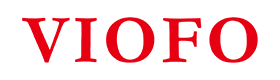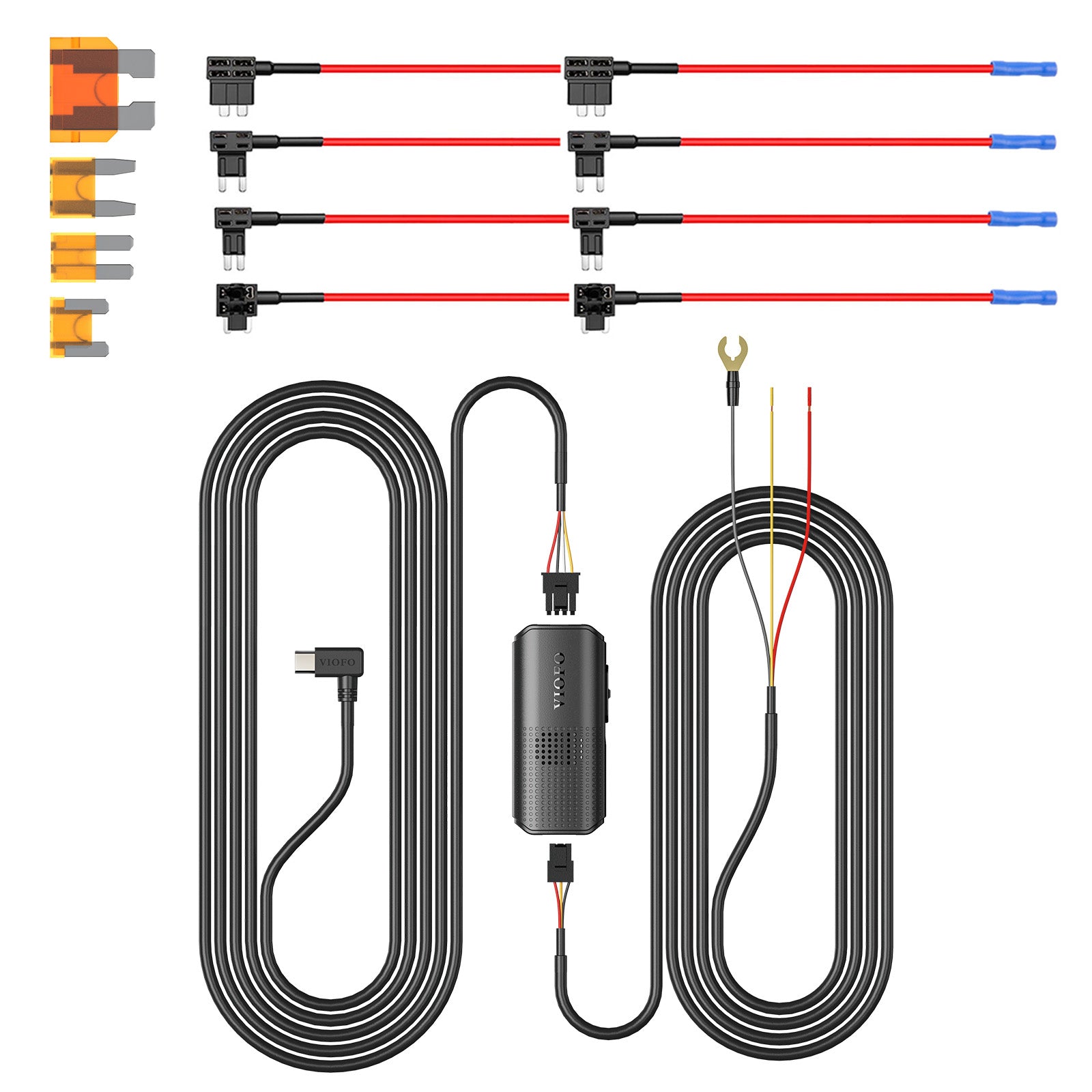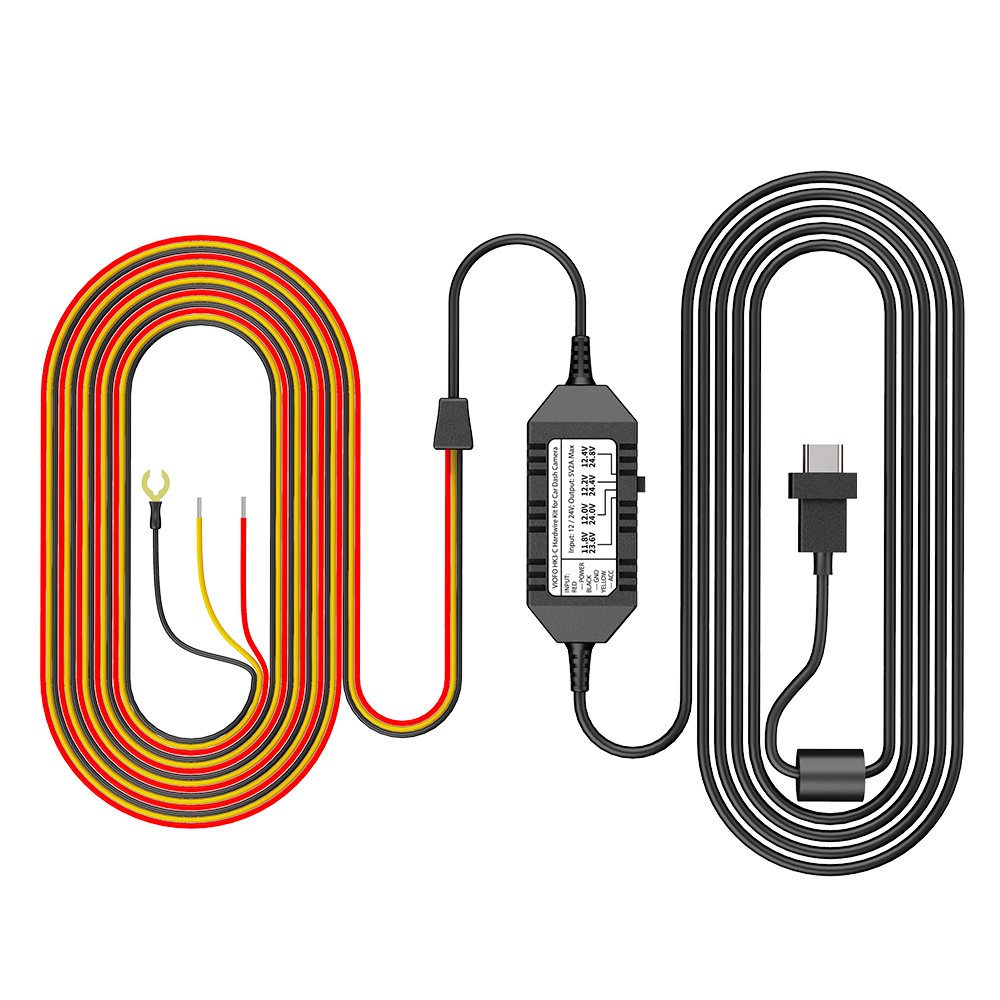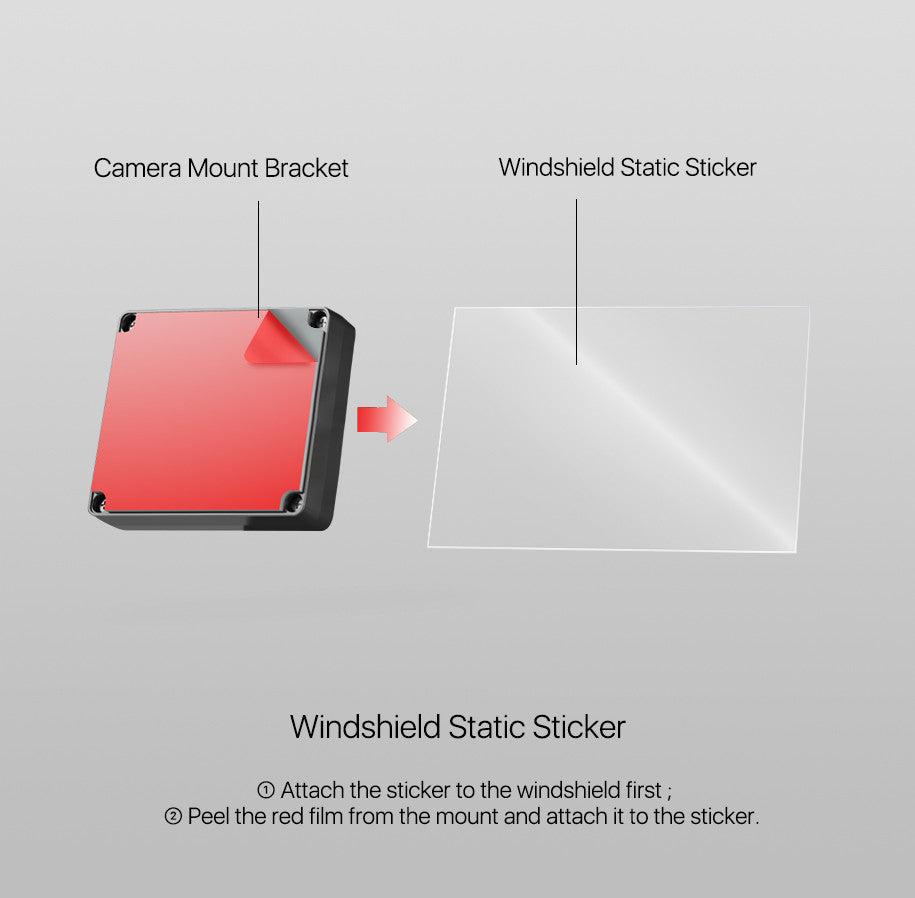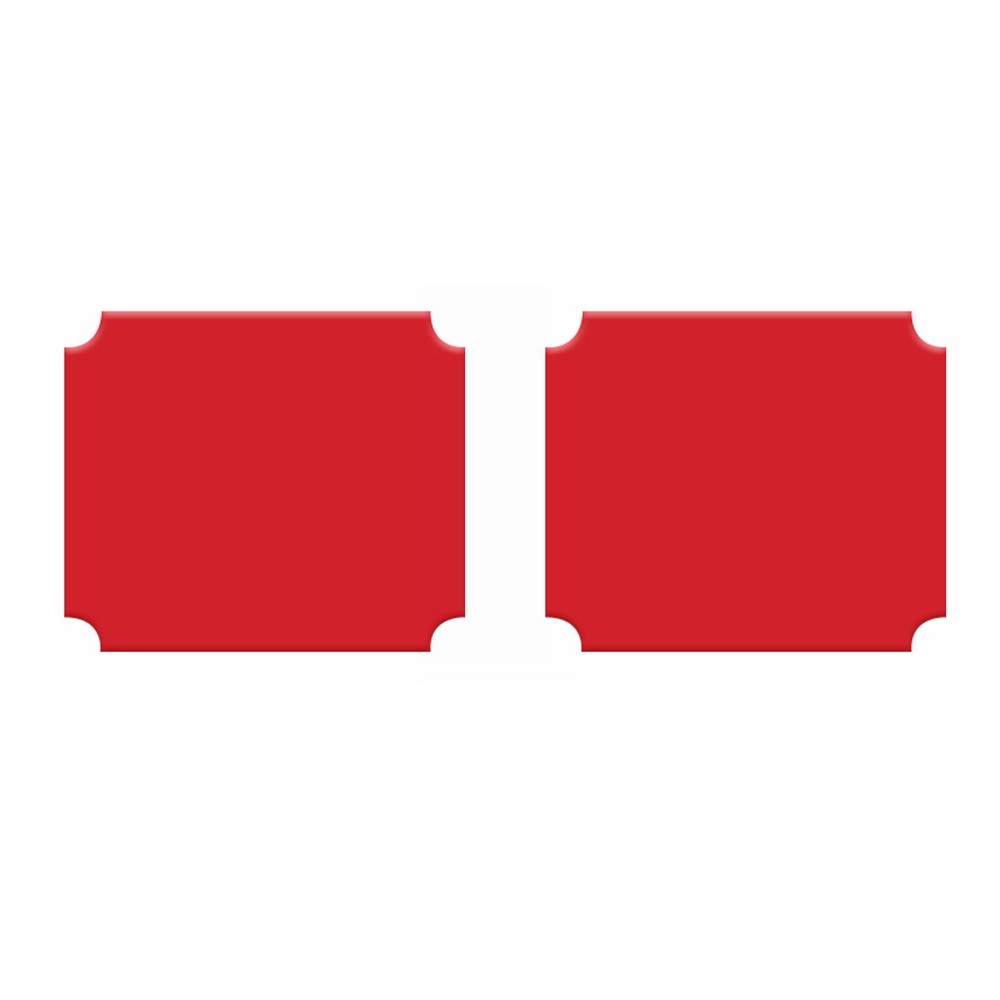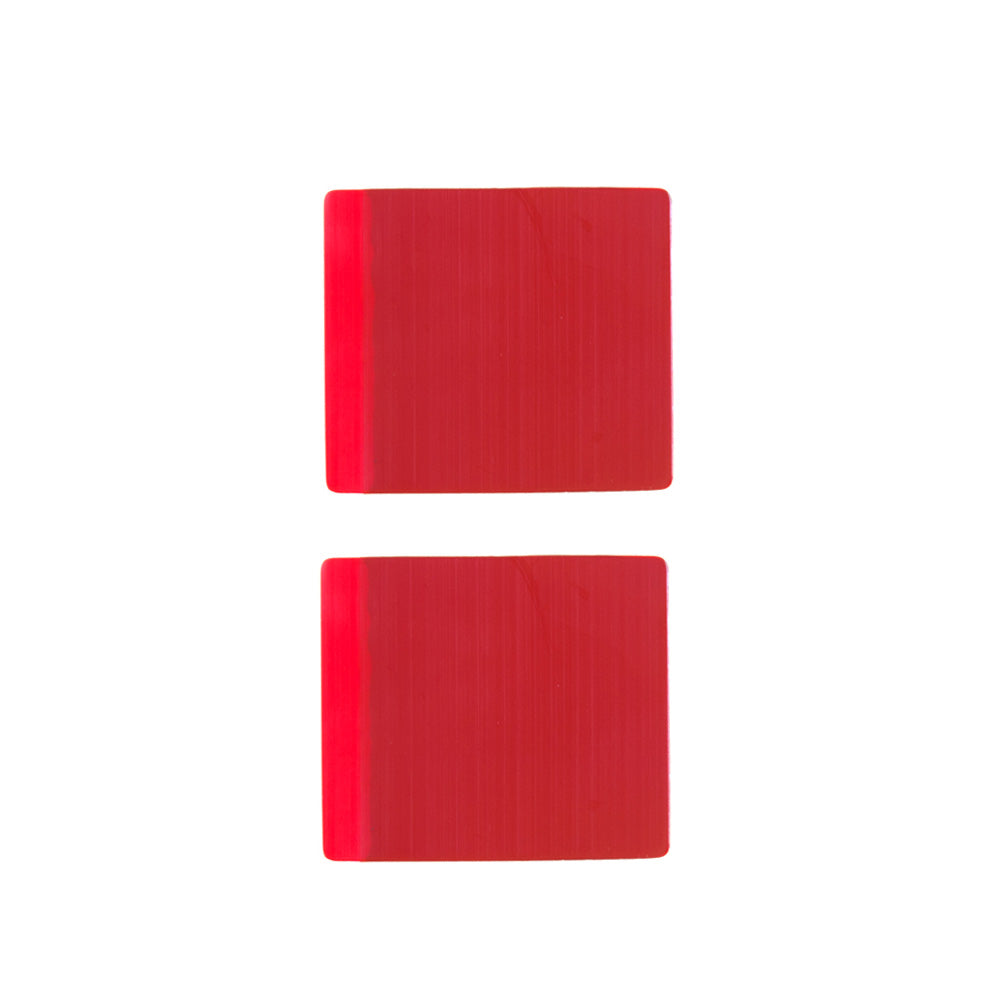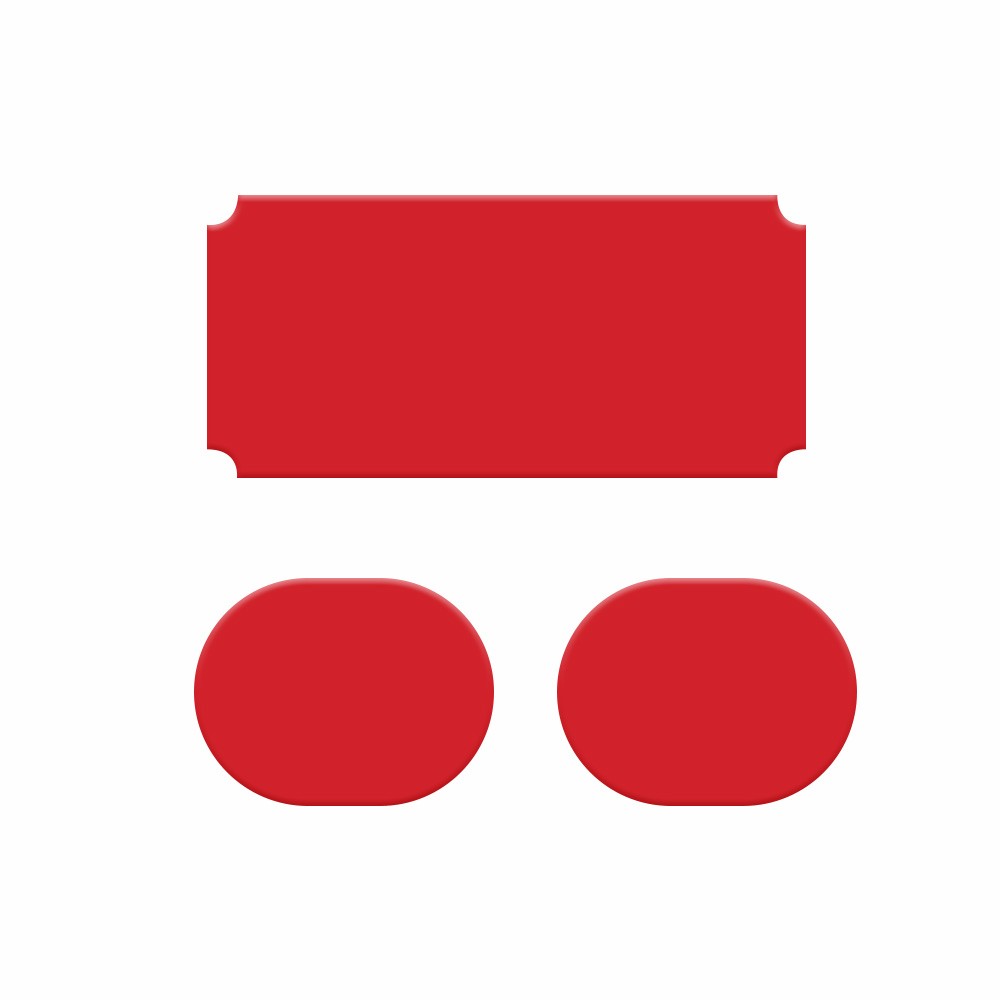Why Update?
Keeping your dashcam’s firmware current ensures the best image quality, fixes bugs, and unlocks any new features VIOFO releases. The following steps will show you how to update the firmware correctly on your computer or using the VIOFO App for Apple and Android.
1. Format the microSD card
The easiest way to format the microSD card is through the camera itself or via the VIOFO App: https://www.viofo.com/blogs/viofo-car-dash-camera-guide-faq-and-news/how-to-format-the-micro-sd-card
If formatting through the camera/app is not possible, please format the microSD card on the computer.
2. Update via Computer
What You’ll Need
▪️ Your VIOFO dashcam with a microSD card
▪️ A card reader or the original short (50 cm) data cable in the dashcam box
▪️A Windows or macOS computer
A. Prepare the microSD Card
Option 1: Card Reader
1. While powered down, remove the microSD card from your dashcam.
2. Insert the microSD card into a card-reader adapter.
3. Plug the adapter into your computer’s USB port.
4. The dashcam will enter the microSD Card Reader Mode.
Option 2: Data Cable
1. Leave the card in the camera.
2. Use the data cable in the dashcam box to connect the dashcam to your computer.
3. Then the dashcam will enter the microSD Card Reader Mode.
B. Format to FAT32
If you already formatted the SD card through the camera or VIOFO app, please go ahead and download the firmware.
If formatting through the camera/app is not possible:
1. macOS: Use Disk Utility.
2. Windows: Right-click the drive → Format…, choose FAT32.
3. If Windows doesn’t offer FAT32 above 32 GB, download a tool like guiformat2.
4. Confirm the card is formatted to FAT32 before proceeding.
C. Download & Copy Firmware
1. On your computer, go to the VIOFO Firmware Download Page and select the correct model.
2. Download the .bin file (e.g., FWA229P.bin).
3. If your browser adds “(1).bin” or “.binwebloc”, rename it so the extension is exactly .bin.

4. Copy only the .bin file into the blank page (top level, not instead any subfolders) of your formatted microSD card. Do not try and open the .bin file.
D. Install the Update
1. Safely eject the card from your computer (or unplug the data cable).
2. Insert the microSD card back into the dashcam.
3. Power the dashcam—either via a data cable with a 5V-1A adapter, instead of your computer's USB port or an original long power cable with the adapter in the car.
4. Watch for the red LED to flash; this indicates the update is in progress (about 30–60 seconds).
5. When the camera restarts, the firmware update is complete.
3. Update via Smartphone
What You’ll Need
1. USB 2.0 Type-C to Type-C Data Cable.
2. Mobile Phones with Type-C Power and Data Transfer Support: Android phones; iPhone 15 series and later models.
3. VIOFO Dash Cams with Type-C Power and Data Transfer Support:
A329S Series; A229 Ultra Series;
A229 Series: A229 PRO, A229 PLUS;
A139 Series: A139 PRO, A139;
A119 MINI 2, T130, WM1, VS1
On iPhone
1. Use a USB 2.0 Type-C to Type-C data cable to connect to the iPhone and the camera.
2. Open the "Files" on your iPhone and wait for seconds; you will see a new file folder popping up, which is the camera folder.
3. Open your iPhone browser to access viofo.com and choose "Support" to enter "Firmware & Manual" to download the camera's latest firmware.
4. Go back to the "Files" to find the firmware downloaded, and copy and paste it to the camera folder. When it completes, please disconnect from your iPhone.
5. Wait for seconds to reconnect to your iPhone, then the firmware will be updated automatically. When it is updated successfully, the camera will enter the card reader mode.
Here is a video for your reference:
On Android Phone
1. Use a USB 2.0 Type-C to Type-C data cable to connect to the phone and the camera.
2. Open "My Files" on your phone and wait for seconds; you will see a new file folder (USB storage) popping up, which is the camera folder.
3. Open your phone browser to access viofo.com and choose "Support" to enter "Firmware & Manual" to download the camera's latest firmware.
4. Go back to "My Files" to find the firmware in "downloads", and copy and paste it to the camera folder. Next, unmount the USB storage. Wait for seconds, and you will see "USB storage unmounted." Then disconnect from your phone.
5. Wait for seconds to reconnect to your phone, and then the firmware will be updated automatically. When it is updated successfully, the camera will enter the card reader mode.
Here is a video for your reference:
4. Update via VIOFO APP
The feature is coming soon.
5. Verify Your Firmware Version

1. On the dashcam, press Menu → Settings.
2. Select Firmware Version.
3. Confirm the displayed version matches the file you installed.